A Practical Guide to Cron Job Windows Automation
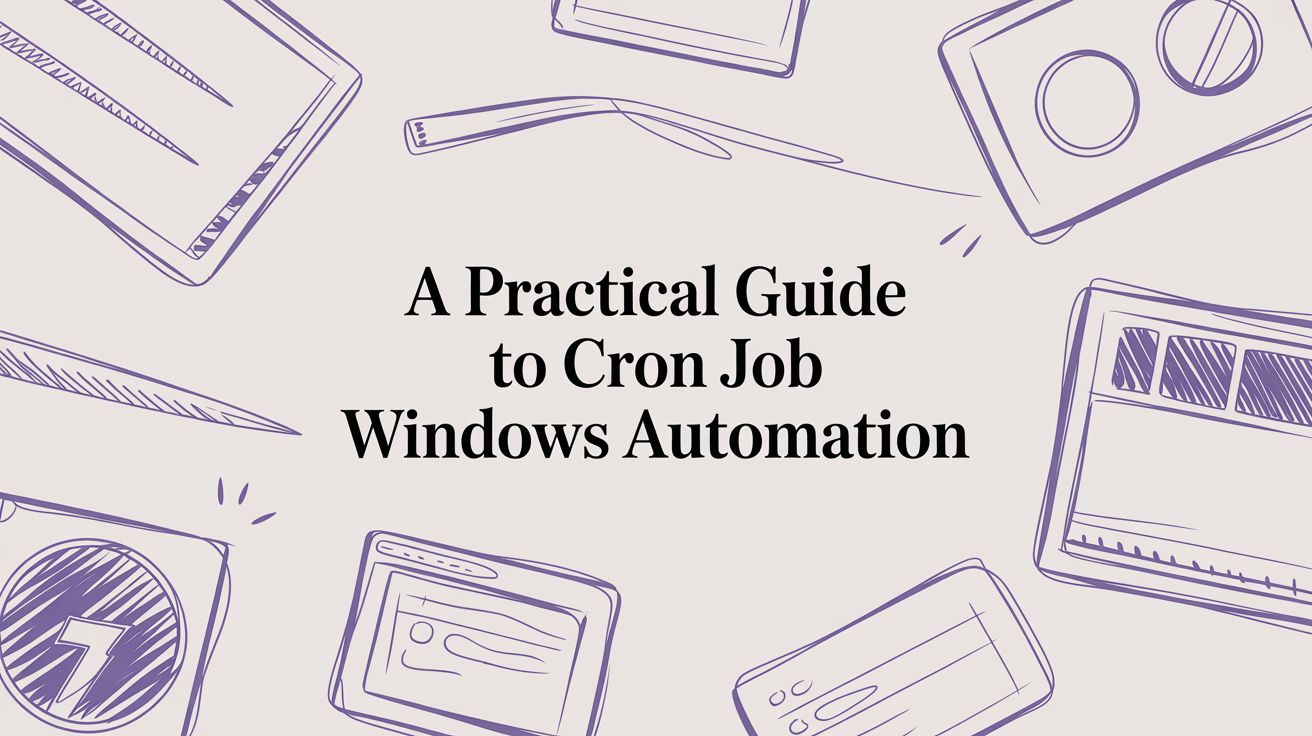
If you're coming from a Linux world, one of the first things you'll look for is a way to set up a cron job on Windows. While Windows doesn't have a native cron daemon, don't worry—its built-in Task Scheduler is a seriously powerful equivalent that gets the same job done. It lets you reliably schedule scripts and applications to run at specific times or kick off in response to system events.
Tired of managing server schedules with complex scripts? Server Scheduler offers a simple, no-code solution to automate your cloud infrastructure and cut costs.
Contents
Ready to Slash Your AWS Costs?
Stop paying for idle resources. Server Scheduler automatically turns off your non-production servers when you're not using them.
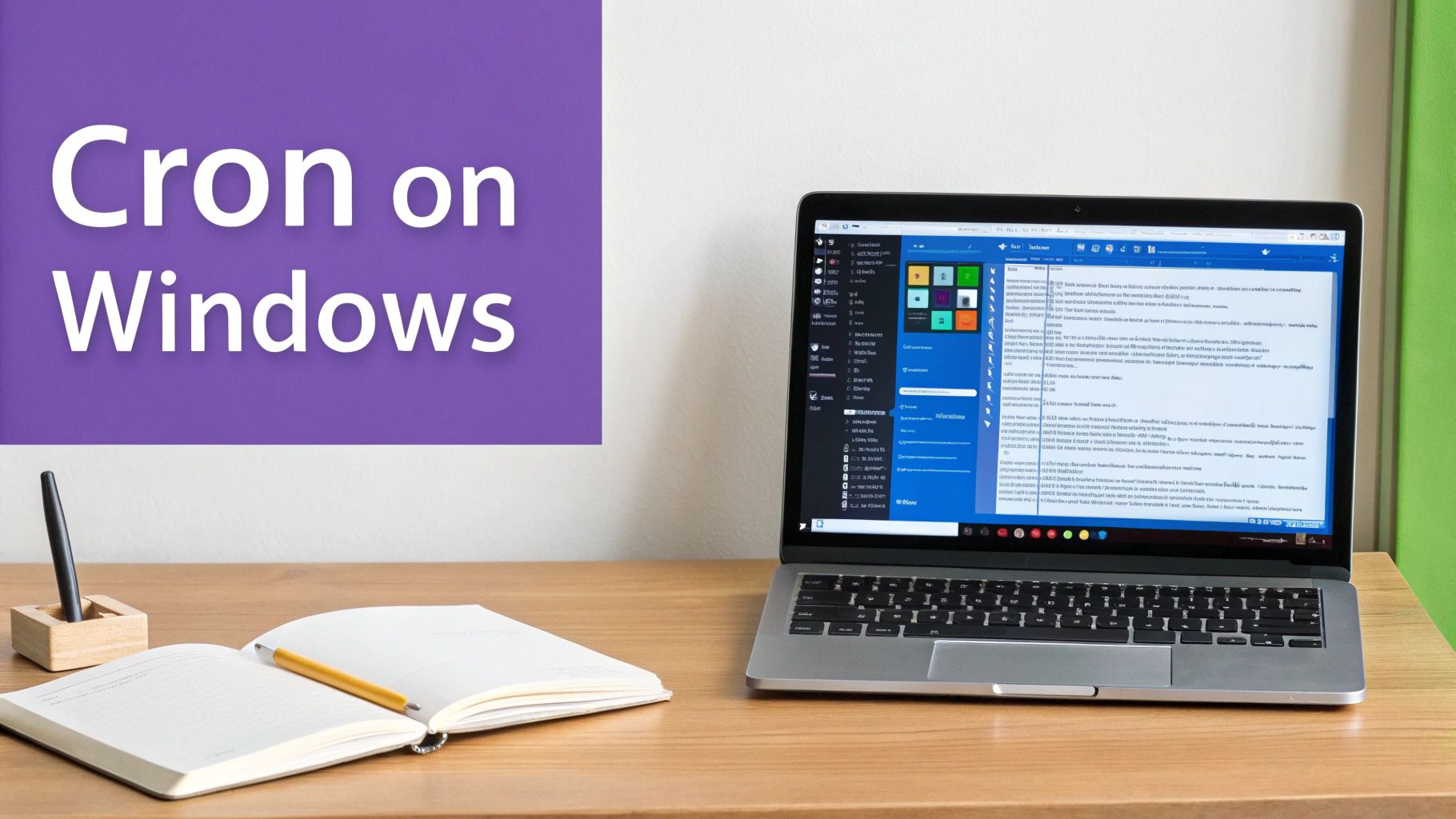 Understanding Task Automation on Windows
Understanding Task Automation on Windows
Automating tasks is fundamental to good system administration. It saves you from repetitive manual work, keeps things consistent, and lets you run heavy maintenance jobs during off-peak hours. In a Windows environment, this could be anything from nightly data backups and log file archiving to application deployments. For example, you might automate a PowerShell script to clean up temp files every Sunday at 2 AM or trigger a data sync whenever a specific user logs on.
The Windows Task Scheduler is your go-to tool for this. It gives you a full graphical user interface (GUI) that makes creating, managing, and monitoring scheduled tasks pretty straightforward. Unlike the text-based crontab files you might be used to in Linux, Task Scheduler uses a more visual, wizard-driven approach. This guide will demystify the process and show you how to translate your cron knowledge directly to the Windows ecosystem. We’ll walk through using the native Task Scheduler, leveraging the Windows Subsystem for Linux (WSL) for a true cron experience, and exploring other alternatives for developers. And if your scheduling needs are more cloud-focused—like managing server uptime to keep costs down—you might find our guide on how to start and stop EC2 instances on a schedule especially useful.
Using the Windows Task Scheduler
If you're coming from a Linux background, you might be looking for the equivalent of a cron job on Windows. Well, you're in luck. Windows has its own powerful, built-in tool called the Windows Task Scheduler, and it's far more than just a simple scheduler. It provides a full graphical interface for setting up incredibly detailed and resilient automation. You can go way beyond just time-based triggers. Let's walk through a common real-world scenario to see what it can really do. Imagine you've got a PowerShell script that needs to run every night to clean up and archive log files older than 30 days. You want it to run reliably without bogging down the system during business hours. This is a perfect job for the Task Scheduler.
First, you need to open the Task Scheduler by searching for it in the Start menu or running taskschd.msc. Once you're in, click "Create Task" (not "Create Basic Task") to unlock all the advanced options. The initial screen lets you set a name and description, but more importantly, it lets you define the security context. You can specify a dedicated service account for the task to run under and check the box for "Run with highest privileges" for scripts needing admin rights.
The "Triggers" tab is where you'll define when your task should run. You can easily set up a daily schedule—say, 2:00 AM—but you can also trigger it based on system boot-up or specific events logged in the Windows Event Log, which is incredibly useful for reactive automation. Next, the "Actions" tab defines what the task actually does. For our log archiving script, you'd select "Start a program," set the program to powershell.exe, and in the "Add arguments" box, point it to your script like this: -File "C:\Scripts\Archive-Logs.ps1". The "Conditions" tab gives you another layer of control that cron just doesn't have. You can configure the task to run only if the computer has been idle for 10 minutes and is plugged into AC power, preventing it from draining a laptop's battery or slowing things down during active use. For a deeper dive into system monitoring, check out our guide on mastering the Task Manager on Windows 10.
Exploring Powerful Cron Job Alternatives
If you're a developer or sysadmin who lives and breathes the Linux toolchain, you're not stuck with Windows Task Scheduler. There are other ways to get a cron job in Windows, and one of the most compelling is the Windows Subsystem for Linux (WSL). It’s a fantastic way to run a genuine cron daemon right inside your Windows environment, effectively bridging the gap between the two operating systems. This approach means you can stick with the familiar crontab syntax and run your Bash scripts without any changes.
WSL lets you install a full-blown Linux distribution, like Ubuntu, straight from the Microsoft Store. Once it's up and running, getting cron working is exactly the same as it would be on a native Linux box. You'll just need to run sudo apt-get install cron and then kick off the service with sudo service cron start. After that, you can edit your crontab with crontab -e and pop in your scheduled tasks using the standard cron syntax. The real magic here is script portability; a shell script you wrote for a Linux server will run inside WSL without a single modification.
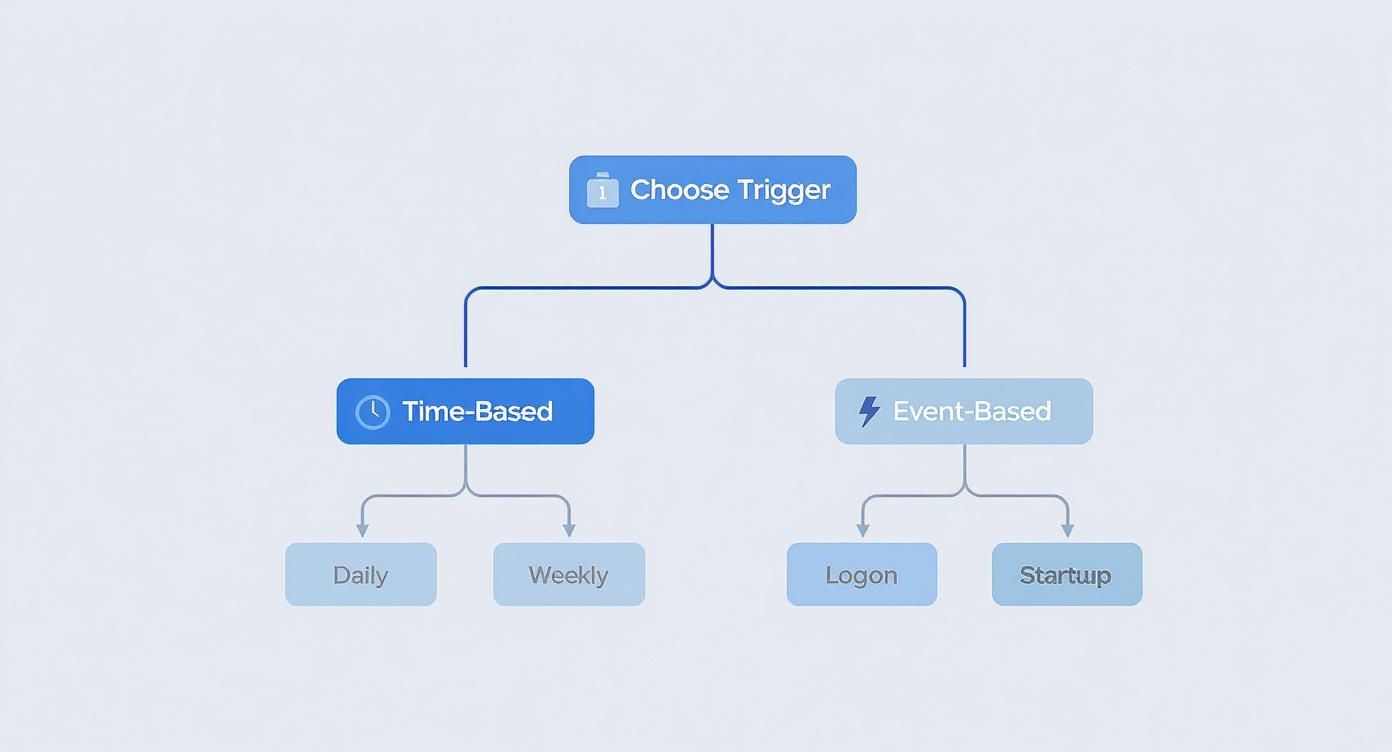
While WSL is incredibly powerful, it's not the only game in town. Tools like Cygwin and Msys2 also offer cron implementations, but they work more like compatibility layers. For many, the native feel of WSL makes it the superior choice.
| Method | Best For | Ease of Use | Key Feature |
|---|---|---|---|
| Windows Task Scheduler | Native Windows automation and event-driven tasks. | Easy | Deep OS integration with a graphical user interface. |
| WSL Cron | Developers needing a genuine Linux cron environment. | Medium | Runs a full Linux cron daemon directly within Windows. |
| Third-Party Schedulers | Centralized management of complex workflows. | Varies | Advanced features like dashboards and notifications. |
Looking beyond local tools, dedicated third-party schedulers offer a centralized way to manage tasks, especially across multiple machines. These are particularly valuable in cloud environments. If your goal is to automate cloud resources, you might find our guide on building an EC2 instance scheduler useful.
Ensuring Your Scheduled Tasks Run Reliably
Getting a scheduled task on the books is the easy part; making sure it runs perfectly every time is the real challenge. One of the most common reasons a scheduled task goes silent is a simple permission error. A script might run flawlessly when you execute it manually from an admin account but fail when the Task Scheduler tries to run it. This almost always boils down to the task not having the right permissions to access a specific file, folder, or network share.
When you're creating the task, pay close attention to the security options. If your script needs to mess with system files or write to a protected directory, you absolutely must check the "Run with highest privileges" box. This gives the task the admin-level access it needs to do its job without getting shut down by User Account Control (UAC). For any task that needs to touch network resources, it is best practice to use a dedicated service account instead of your personal user account to avoid issues when passwords change.
Another critical component is logging. Imagine a task fails at 3 AM. Without logs, you're just guessing. By default, scripts kicked off by Task Scheduler run silently in the background, and any errors or output just vanish into thin air. A simple fix is to redirect your script's output to a log file. For a PowerShell script, you can tack on *>> "C:\Logs\MyTask.log" to your command in the task's action. This captures everything—standard output and errors—and appends it to a log file, creating a running history that is pure gold for troubleshooting. A solid logging strategy is also a cornerstone of good test environment management, a topic we cover in our guide on the best practices for test environment management.
Streamlining Automation Across Your Infrastructure
As your infrastructure grows, so does the headache of managing automation. Juggling individual scripts and Task Scheduler configs across dozens of servers is a recipe for disaster. While the goal is to automate repetitive tasks, a scattered setup quickly becomes brittle and unreliable. This is where moving to a modern, centralized scheduler makes a world of difference. Instead of wrestling with countless separate task setups, you get a single dashboard to control everything.

A dedicated tool like Server Scheduler brings practical advantages that a basic, single-machine scheduler just can't match. The biggest wins are built-in monitoring and instant failure alerts—no more digging through log files to figure out what went wrong. You also get a no-code interface for scheduling complex cloud operations, like scaling resources up and down or managing server uptime to control costs. It’s a clear, straightforward path for teams ready to graduate from the limitations of basic scripting. This unified view gives you instant visibility into the health and history of every job across your entire fleet. It’s a foundational step in effective DevOps automation, ensuring consistency and reliability are baked in from the start, a concept we explore further in our guide on what is DevOps automation.
Frequently Asked Questions About Windows Cron Jobs
Moving from a Linux world to Windows for task automation can feel a bit like learning a new language. Here are quick answers to the most common questions we see from folks setting up cron-style jobs on Windows for the first time.
The native Windows Task Scheduler doesn't understand the classic five-asterisk crontab syntax. It's built around a graphical interface (GUI) and PowerShell commands. However, if you install the Windows Subsystem for Linux (WSL) with a distro like Ubuntu, you can run a genuine cron daemon inside it and use the familiar crontab commands you already know.
If your script needs to touch system files, it will fail without the right permissions. The fix is simple: when creating a task in the Task Scheduler, go to the "General" tab and check the box for "Run with highest privileges." This gives your task the administrative rights it needs to execute without User Account Control (UAC) getting in the way.
By default, if the machine is asleep, your job won't run. To get around this, head to the "Conditions" tab in your task's properties and check the box for "Wake the computer to run this task." This ensures Windows will wake the machine just in time to execute your job.
Finally, blindly trusting your jobs to run is a recipe for disaster. You can see some interesting cron job monitoring trends and insights on liquidweb.com. The Task Scheduler has a built-in "History" tab that logs every run, but for anything more serious, you should redirect your script's output to a dedicated log file. This simple practice is a cornerstone of building a reliable system and is a key part of the broader strategy we cover in our guide to what is cloud cost optimization.
Related Articles
- What is DevOps Automation and Why Does It Matter?
- How to Start and Stop EC2 Instances on a Schedule
- Test Environment Management Best Practices
Ready to move beyond scripts and manual configurations? Server Scheduler provides a simple, centralized platform to automate your cloud infrastructure, reduce costs, and eliminate scheduling headaches. Get started with Server Scheduler.