How to Run PowerShell Scripts: A Complete Guide
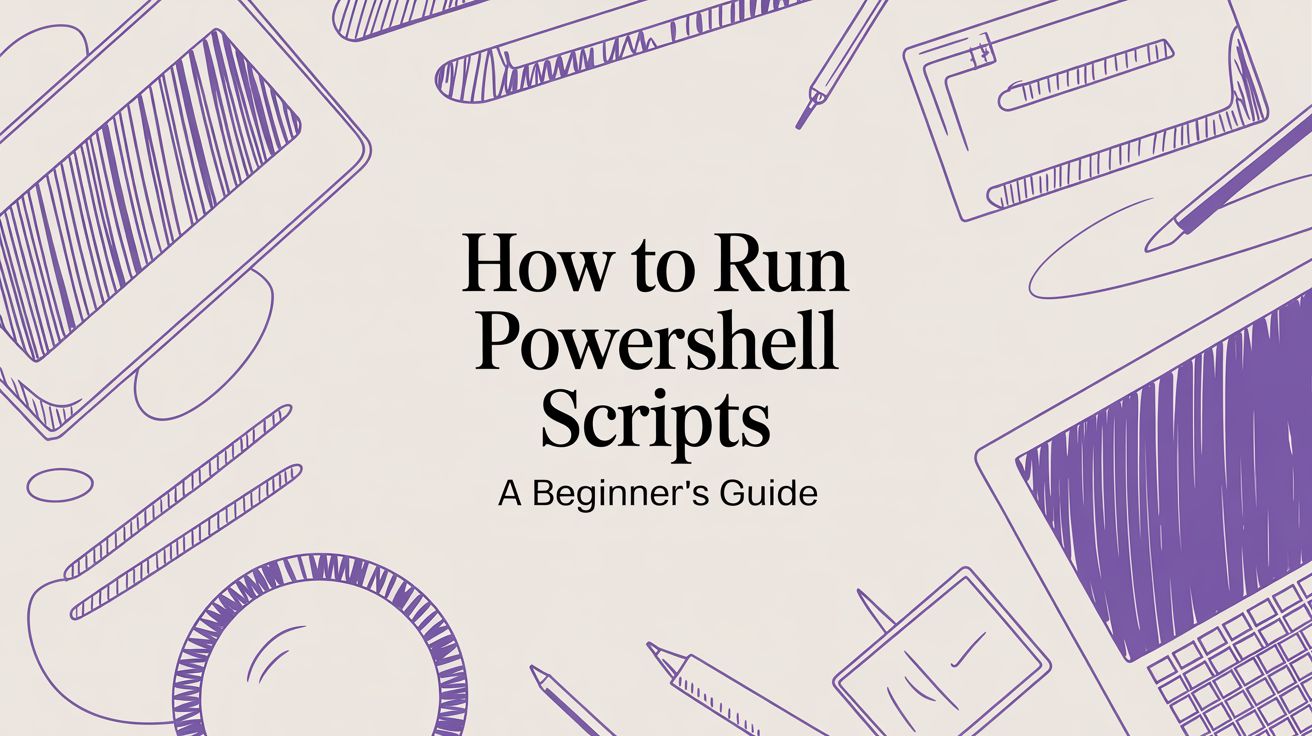
PowerShell is a cornerstone of modern IT automation, enabling administrators and developers to manage complex systems with simple, repeatable commands. However, taking a .ps1 file and actually making it run involves navigating some important security features. The most common initial hurdle is PowerShell's Execution Policy, a built-in safeguard designed to prevent the accidental execution of malicious scripts. This policy is the first and most critical concept to understand when learning how to run PowerShell scripts.
Ready to automate your PowerShell scripts without the hassle? Server Scheduler provides a point-and-click interface to manage your cloud infrastructure, helping you cut cloud costs by up to 70%.
This guide will walk you through everything you need to know, from understanding and changing execution policies to securely signing your code and scheduling it for automated execution. We'll cover the essential methods for running scripts on Windows, macOS, and Linux, ensuring you have the knowledge to turn your scripts into powerful automation tools.
Contents
Ready to Slash Your AWS Costs?
Stop paying for idle resources. Server Scheduler automatically turns off your non-production servers when you're not using them.

Understanding PowerShell Execution Policies
Before you can execute any script, you must first understand PowerShell's execution policy. This is not a security boundary in the traditional sense, but rather a safety mechanism to prevent unintended script execution. By default on Windows client systems, the policy is set to Restricted, which means no scripts can run at all. This is a sensible default for end-user machines but is the first thing a developer or administrator needs to address. Getting past this initial barrier is a fundamental step in learning how to run PowerShell scripts effectively. This protective layer is crucial, considering PowerShell's widespread adoption by over 100,000 companies for critical automation tasks, a fact highlighted by experts at CoreView.
There are several policy levels, each offering a different trade-off between security and convenience. The Restricted policy is the most secure, while Unrestricted allows any script to run but poses a significant security risk. The AllSigned policy requires that every script, even those you write yourself, be digitally signed by a trusted publisher. For most practical purposes, the RemoteSigned policy offers the best balance. It allows local scripts to run without restriction but requires that any scripts downloaded from the internet be digitally signed. This prevents you from accidentally running untrusted code from an outside source while providing the flexibility needed for development and administration.
Callout: Best Practice For most developers and system administrators, setting the execution policy to
RemoteSignedis the recommended best practice. It provides a strong security posture against untrusted external scripts while allowing you to develop and run your own local scripts without friction.
To see your current policy, open PowerShell and run Get-ExecutionPolicy. To change it, you'll need to open PowerShell as an administrator and use the Set-ExecutionPolicy cmdlet. For example, to set the policy to the recommended level, you would run Set-ExecutionPolicy RemoteSigned. Policies can also be applied at different scopes (Process, CurrentUser, LocalMachine), which gives you granular control over how they affect different users and sessions on a single machine.
Practical Methods for Executing Scripts
Once you have a suitable execution policy in place, you can start running scripts. The most direct method is from the PowerShell console itself. However, for security reasons, you cannot simply type the name of the script. You must provide the path to the script file. If you are in the same directory as your script, you would use the .\ prefix, which signifies the current location. For example, to run a script named My-Script.ps1, you would type .\My-Script.ps1. This requirement prevents PowerShell from accidentally executing a malicious script that might share a name with a common command.
Many administrative tasks require elevated privileges to modify system settings or access protected resources. To accomplish this, you must run your script from a PowerShell session with administrative rights. This is easily done by right-clicking the PowerShell icon and selecting "Run as administrator." Any script executed from this elevated session will inherit its permissions. For automated scenarios, like running a script from a batch file or a shortcut, you can use the -File parameter. The command powershell.exe -File "C:\Scripts\My-Script.ps1" launches PowerShell, runs the specified script, and then closes the session automatically, making it ideal for non-interactive tasks.
PowerShell's true strength is revealed when managing systems remotely. The Invoke-Command cmdlet allows you to run commands or entire scripts on one or hundreds of remote computers from a single console. This functionality relies on Windows Remote Management (WinRM). For instance, to run a local script file against a list of servers, you would use a command like Invoke-Command -ComputerName SERVER01, SERVER02 -FilePath "C:\Scripts\Get-SystemInfo.ps1". This powerful capability transforms repetitive manual tasks into a single, scalable command, which is essential for managing any modern IT environment.

Securing Scripts with Digital Signatures
While the RemoteSigned execution policy provides a good baseline, a more robust security practice, especially in enterprise environments, is to digitally sign your scripts. This process, known as code signing, attaches a cryptographic signature to your script that verifies the author's identity and confirms that the code has not been altered. This is a powerful defense against tampering and is particularly important given that attackers frequently use PowerShell in their campaigns, as detailed in threat analyses like this growing threat on Proofpoint.com.
To sign a script, you need a code-signing certificate. For production, you would obtain one from a trusted Certificate Authority (CA). For development and testing, you can easily create a self-signed certificate using the New-SelfSignedCertificate cmdlet in PowerShell. Once you have a certificate, you can apply it to your script using Set-AuthenticodeSignature. This adds a signature block to the end of your script file. If even a single character in the script is changed, the signature becomes invalid, providing a strong guarantee of its integrity. This aligns with the core the principles of DevOps automation, where security and integrity are built directly into the development workflow.
Automating and Scheduling Your Scripts
The ultimate goal of scripting is automation. Manually running scripts is useful, but scheduling them to run automatically is what truly saves time and ensures consistency for routine tasks like backups, health checks, and reporting. In Windows, the native tool for this is the Task Scheduler. You can create a task that triggers at a specific time or in response to an event, and the action would be to run powershell.exe with the -File parameter pointing to your script. A common practice is to also include -ExecutionPolicy Bypass in the arguments to ensure the scheduled task can run regardless of the system-wide policy.
On Linux and macOS, the standard tool for scheduling is cron. By editing your crontab file (crontab -e), you can add a line that specifies a schedule and the command to run. The command would be pwsh -File "/path/to/your/script.ps1". While both Task Scheduler and cron are effective for single machines, they lack centralized management, which becomes a significant challenge in larger, cloud-based environments. This limitation is why many organizations turn to specialized automation platforms like Server Scheduler or explore more advanced options for replacing cron jobs on Windows to manage tasks at scale.
| Feature | Windows Task Scheduler | Cron (Linux/macOS) | Server Scheduler |
|---|---|---|---|
| Management | Decentralized, per-machine | Decentralized, per-machine | Centralized dashboard |
| Reliability | Basic, with limited retry logic | Reliable, but no built-in retries | High, with managed execution |
| Security | Relies on local user accounts | Relies on local user accounts | Centralized credential management |
| Scalability | Poor for large environments | Poor for large environments | Excellent, designed for cloud scale |
Troubleshooting Common Execution Errors
Even with proper configuration, you will inevitably encounter errors. The most common is the execution policy error, which appears as ...cannot be loaded because running scripts is disabled on this system. This simply means the active policy is preventing your script from running. Use Get-ExecutionPolicy -List to diagnose the issue, as a stricter policy at a higher scope (like LocalMachine) may be overriding your setting. Another frequent issue is the 'The term '...' is not recognized...' error, which usually indicates you are in the wrong directory or have a typo in the script's path. Use Get-ChildItem to verify the script's location. Permission errors, such as "Access is denied," typically mean the script requires administrative privileges, a problem solved by running PowerShell as an administrator.
Frequently Asked Questions
Understanding the fundamentals of how to run PowerShell scripts often leads to a few key questions. A common point of confusion is why the ./ prefix is required. This is a deliberate security feature to prevent the accidental execution of a script in the current directory, forcing the user to be explicit about their intent. Many users are also surprised to learn that PowerShell is a cross-platform tool, available on macOS and Linux, where scripts are executed using the pwsh command. Finally, while the legacy PowerShell ISE is familiar to many, the modern standard for script development is Visual Studio Code with the official PowerShell extension. It offers superior features, including advanced debugging, IntelliSense, and Git integration, making it the recommended choice for any serious scripting work.
Related Articles
- An In-Depth Look at DevOps Automation
- A Guide to Writing Secure PowerShell Scripts
- Comparing Scripting Languages for System Administration
Stop wasting time running scripts by hand and automate your cloud operations the smart way. Server Scheduler gives you a simple, point-and-click interface to schedule tasks, helping you slash cloud costs by up to 70%. Learn more at https://serverscheduler.com.