Mastering Grep for Multiple Patterns in Your Files
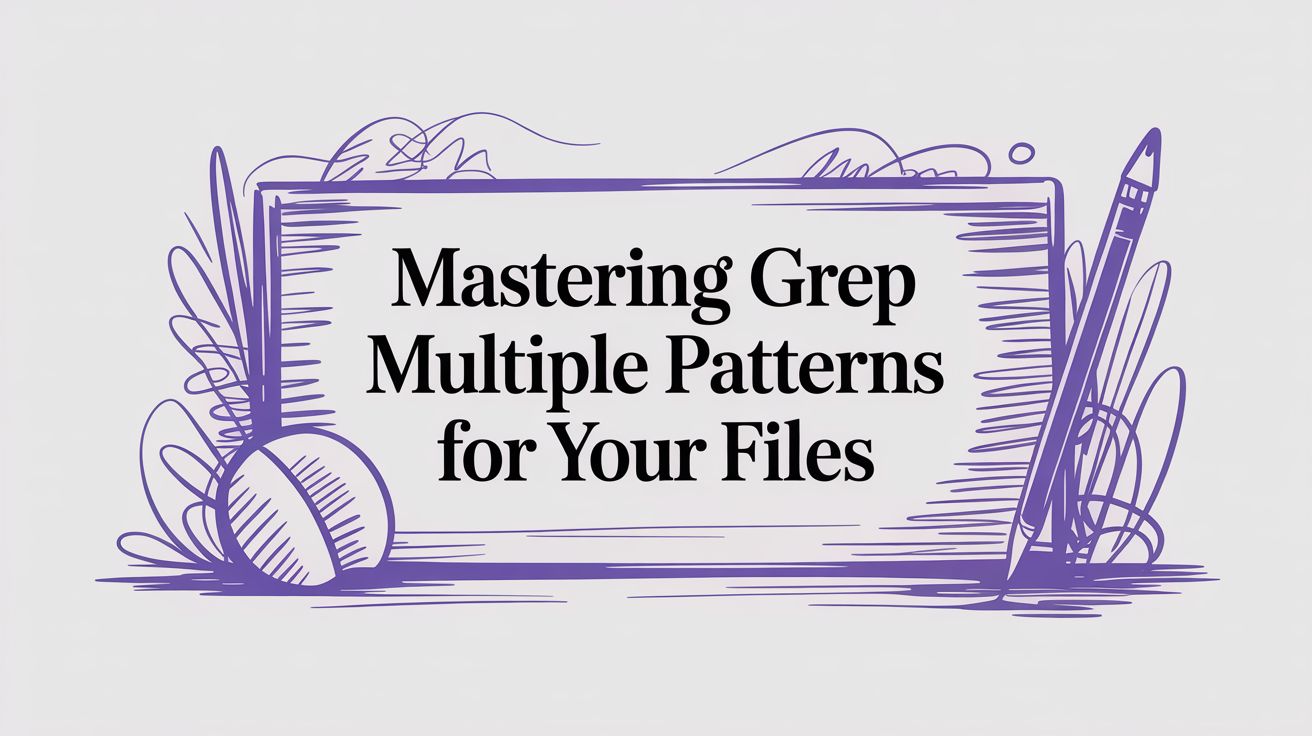
Ever find yourself digging through massive log files, not for one specific error, but for several different messages or user IDs all at once? It’s a classic problem. Instead of running the same search command over and over, you can get grep to hunt for multiple patterns in a single shot. This guide will show you how to move beyond basic searches and handle complex pattern matching like a pro.
Are you a DevOps engineer or system administrator tired of juggling complex scripts and manual server tasks? Server Scheduler offers a point-and-click solution to automate your AWS infrastructure, cutting costs by up to 70% without writing a single line of code. Discover how to simplify your cloud operations.
This is a game-changer for anyone trying to maintain system health or debug applications. For instance, you might need to find every single occurrence of "error," "failed," and "denied" in an authentication log to get a clear picture of potential security issues. Doing those searches one by one is slow, tedious, and just plain inefficient. Grepping for multiple patterns rolls all that work into one powerful command.
Contents
Ready to Slash Your AWS Costs?
Stop paying for idle resources. Server Scheduler automatically turns off your non-production servers when you're not using them.

Foundations of Efficient Text Searching
The grep command has been a cornerstone of Unix-like systems since its creation back in 1973. Its evolution to support multiple patterns has made it an indispensable tool for pros everywhere. You can use the -e flag to specify each pattern individually, or you can use the -E flag with the alternation operator (|) for a cleaner, more readable command. Something like grep -E 'error|warning' system.log is a common sight in any sysadmin's terminal history. This flexibility is what has made grep a staple for anyone managing text-based data.
Before we dive into the nitty-gritty, here’s a quick-reference table of the most common methods. Each technique has its own sweet spot, from quick, one-off searches to more structured and repeatable queries.
| Method | Example Command | Best For |
|---|---|---|
Multiple -e Flags |
grep -e 'error' -e 'warn' log.txt |
Simple, explicit searches with a few distinct patterns. |
Extended Regex (-E) |
grep -E 'error\|warn' log.txt |
Combining patterns into a single, readable expression. |
Pattern File (-f) |
grep -f patterns.txt log.txt |
Searching for a long or frequently reused list of patterns. |
Mastering these methods is fundamental whether you're working with application logs or sifting through source code. It’s a key part of effective system administration, much like knowing how to properly manage your server data. For related best practices, check out our guide on backing up Linux systems.
Using Flags for Basic Multi-Pattern Searches
When you need to grep multiple patterns, the most direct approach is to use the flags built right into the command. These are perfect for those quick, on-the-fly searches where you just have a handful of terms you need to track down. We'll kick things off with the fundamental -e flag. Think of it as explicitly telling grep, "Hey, this next thing is a pattern I want you to look for." This method is super clear and direct. By chaining -e flags, you can stack up as many patterns as you need, leaving no doubt about your command's intention.
Let's imagine you're a sysadmin digging through a web server's access log. Your mission is to find all lines that contain either a 404 (Not Found) or a 500 (Internal Server Error) status code. With the -e flag, your command would look like this: grep -e '404' -e '500' access.log. This command instructs grep to treat '404' as the first pattern and '500' as the second. It then prints every single line from access.log that contains at least one of them. It's a solid, effective method because it’s so transparent—anyone reading that command can instantly see the distinct patterns you're hunting for.
While stringing together multiple -e flags works perfectly fine, it can get a little clunky. A much cleaner alternative is the -E flag, which turns on extended regular expressions. This is a game-changer because it lets you use the pipe character (|) as an 'OR' operator, all within a single pattern string. Let's go back to our log file example. Instead of two -e flags, you can write a far more compact command: grep -E '404|500' access.log. Here, the single pattern '404|500' tells grep to find lines matching either 404 or 500. This approach is often the go-to for its readability, especially once you start dealing with three or more patterns.
Managing Large Lists with a Pattern File
When your list of search terms grows from a handful to dozens—or even hundreds—typing them all out on the command line just isn't going to cut it. That's when the -f flag becomes your best friend. It tells grep to stop listening to the command line and start reading patterns directly from a file. This approach is a game-changer for keeping your searches clean, reusable, and scalable. Instead of wrestling with a messy, mile-long command, you're working with a simple text file. It's easy to update, share with your team, and even check into version control.
Getting your pattern file set up is dead simple. Just create a plain text file—we'll call it patterns.txt—and put each search pattern on its own line. No special syntax, no quotes, no fuss. grep just treats each line as a new pattern to look for. For example, a security analyst hunting for known malicious IP addresses might have a patterns.txt file containing 198.51.100.14 on one line and EvilBot/2.1 on the next.
Once you've got your pattern file, using it is incredibly easy. You just point grep to your file using the -f flag: grep -f patterns.txt system.log.
Key Insight: The
-fflag lets you separate your data (the log file) from your logic (the patterns). This is a fundamental principle in good system administration because it makes your commands way more maintainable.
The real magic of using a pattern file shines through in automated workflows. Because your list of patterns is just a text file, it can be dynamically generated by a script, updated from a database, or even pulled down from a live threat intelligence feed. This makes grep -f a cornerstone for any serious monitoring or security scripting. This capability is a fundamental skill for any IT pro, especially considering that Linux-based servers hold an estimated 70% market share globally. To really appreciate its impact, you can read more about the history and power of Linux shell scripting.
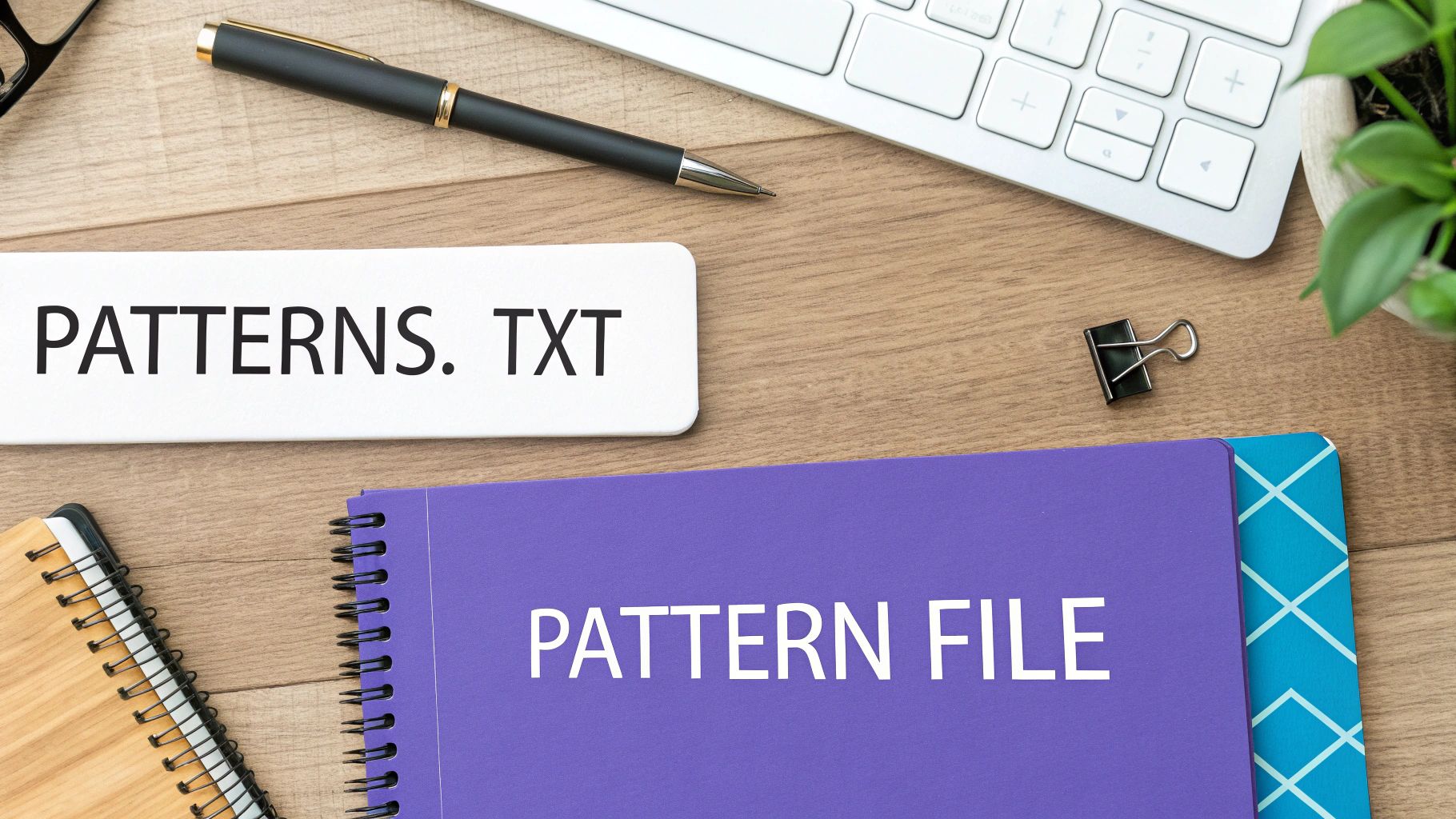
Refining Searches by Combining Grep Flags
Finding lines that match your patterns is really just the starting point. The true power of grep shines when you start combining its flags to slice and dice your output with precision. This is how you build commands that answer very specific questions about your data. By chaining flags together, you can turn a simple multi-pattern search into a sophisticated filtering machine.
Log files and codebases are rarely consistent with capitalization. This is where the -i flag comes in, making your search completely case-insensitive. When you pair it with a multi-pattern search, it’s incredibly handy. For instance, to find all log entries for both errors and warnings, no matter how they’re capitalized, just run this: grep -iE 'error|warning' application.log.
Sometimes what you don't want to see is just as important as what you do. The -v flag inverts the search, showing you only the lines that do not match any of your patterns. Imagine you're digging through a massive log file and need to filter out the routine 'INFO' and 'DEBUG' messages to focus on the real issues. You can combine -v with -E to get rid of multiple patterns at once: grep -vE 'INFO|DEBUG' system.log.
When you need to search an entire project directory instead of just a single file, the -r (or --recursive) flag is your best friend. It tells grep to dig through every file in the specified directory and all of its subdirectories. A common developer task is finding all instances of deprecated functions (old_function and legacy_api) across an entire codebase. The command looks like this: grep -riE 'old_function|legacy_api' ./project_directory. This powerful one-liner is a foundational skill in the world of DevOps automation.
Practical Scenarios and Best Practices
Theory is great, but the real test is seeing how these grep commands solve actual problems. For sysadmins, developers, and data analysts, using grep to find multiple patterns is a daily driver. It's the secret to cutting through the noise to diagnose issues, audit code, or make sense of massive log files.
Writing good grep commands is an art. A few simple habits will make your searches more reliable.
Key Takeaway: Always quote your patterns. This is non-negotiable, especially if they contain spaces or special characters. A command like
grep -E 'status OK'will fail without quotes because the shell will thinkOKis a filename, not part of your search pattern.
For readability, my personal preference is to use the -E flag with | instead of chaining multiple -e flags once you have more than two patterns. A single grep -E 'error|warn|fail' is much cleaner and easier to read than grep -e 'error' -e 'warn' -e 'fail'.
Here's a quick breakdown to help you decide which approach to use.
| Method | Typical Use Case | Readability | Performance Note |
|---|---|---|---|
Multiple -e |
2-3 simple, distinct string patterns. | Good | Very efficient for fixed strings. |
-E with | |
Several patterns in one logical OR group. | Excellent | Highly optimized, but complex regex can be slower. |
-f file |
A long or reusable list of patterns. | Excellent | Best for dozens or hundreds of patterns. |
At the end of the day, simple, fixed strings will always be faster for grep to process than complex regular expressions. If you don't need the power of regex, don't use it. For those looking for more advanced, integrated pattern matching that goes beyond the command line, tools like Greptile can offer some seriously powerful capabilities for complex code analysis.
Common Questions and Gotchas
As you start weaving multi-pattern searches into your daily workflow, a few common questions always seem to surface. At first glance, grep -E 'error|warn' and grep -e 'error' -e 'warn' look like two ways to say the same thing. For simple searches, they pretty much are. The real difference comes down to readability. When you chain the -e flag, it gets messy. On the other hand, -E enables extended regular expressions, making 'error|warn' a single, flexible pattern. For two or more patterns, just stick with grep -E 'a|b|c'.
So, what happens when you need to find a pattern that contains a special character like a dollar sign ($) or an asterisk (*)? These characters are the building blocks of regular expressions, so you have to "escape" them with a backslash (\) to tell grep you're looking for the literal character. For example, to find lines containing the literal string $error, you’d use this command: grep '\$error' logfile.log.
A classic question is how to find lines that contain both pattern A and pattern B. Most of grep's multi-pattern options are built for "OR" logic. To get "AND" logic, you just need to embrace the power of the pipe (|). You simply chain two grep commands together. The first one finds all the lines with the first pattern, and the second one filters that output to find which of those lines also contain the second pattern. For example, to find all lines in access.log that contain both the IP 192.168.1.10 and the status code 404, you'd do this: grep '192.168.1.10' access.log | grep '404'. This piping technique is a cornerstone of working effectively on the command line.